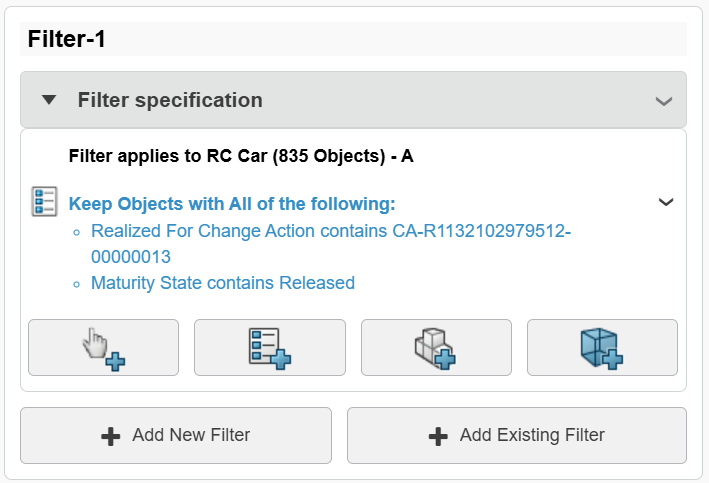Filtering in Dashboard Apps
As product structures get larger and larger, filtering becomes extremely important. Not only is it necessary to filter down to 100% BOMs to view the latest and greatest data, but it can also be a very powerful tool to find the exact data you are looking for.
This training is focused on strategic ways to help you find the relevant data, using filtering.
Basics
The filtering setup is identical between all of the dashboard apps, however the method to access the filter may vary. In general, look for the Filter icon. It may be in the "Tools" bar at the bottom if you are using Product Explorer, Product Structure Editor, or other similar apps.
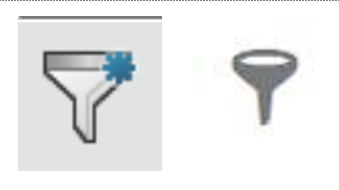
You will then be faced with this panel on the left hand side, giving you lots of options.
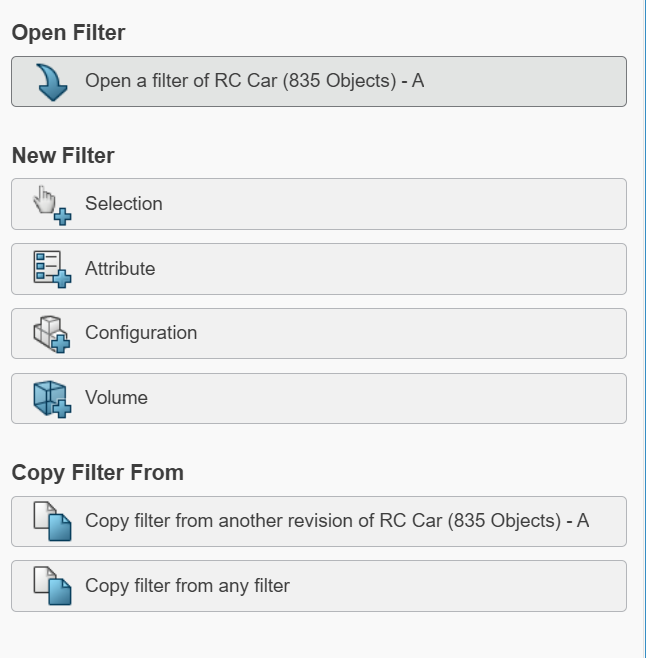
-
Open a filter of (OPENED PRODUCT)
a. Opens an existing filter of the given product, this will open search results with your options
-
New Filter Selection
a. Allows the user to select node(s) in the structure for the filter to look through, all else will be filtered out.
b. Alternatively, the user can select node(s) to be explicitly ignored / filtered out.
-
New Filter Attribute
a. Uses a combination of attributes and their values to filter down the structure. If using multiple attributes, you can change it to having to obey ALL attribute filters or ANY attribute filters.
b. PRO TIP: Use the Proposed for Change Action or Realized for Change Action to see content that is present in a given CA.
-
New Filter Configuration
a. This requires a CFG license to create with!! However someone else can save the filter and be consumed by others.
b. If the product structure has Configuration Context, the Model will be pre-populated. The user can then alter the View (current or proposed) and select the desired Model Version or Manufacturing Plan and the Variant selections desired. This is the same view that is used for creating Predefined Configurations in the Native Client.
c. If you want to view all of the possible variants (i.e. 150%), use the Consider all options for Variants and Options not selected
d. If you select Change Action, you can add non-complete Change Actions to the criteria, and it will show the future state of the product structure as if that Change Action has already been completed.
-
New Filter Volume
a. Allows users to define a volume filter based on proximity to a selected product, or by a given shape around an object. User can define the intersection mode and parameters to suit their needs.
-
Copy filter from another revision of (OPENED PRODUCT)
a. Gives the users the option to copy an existing filter from the same product, in case they don't want to start from scratch and only need to change a few things
-
Copy filter from any filter
a. Gives the users the option to copy from an existing filter from ANY object in the database.
b. Assumes the user has access to the desired filter (i.e. not owned by someone else and set to private).
NOTE: Filters can be stacked on top of each other, and can contain multiple criterion.
Creating, Saving, Releasing, and Commenting on Filters
Filters, depending on the admin settings, will default to Private lifecycle. This means that other users will not be able to see your filter, until you promote it to In Work, Frozen, or Released.
Filtering Ideas
Filtering is a great way to quickly find data in a Product Structure.
Tracking a Release Milestone for a Given Model Version:
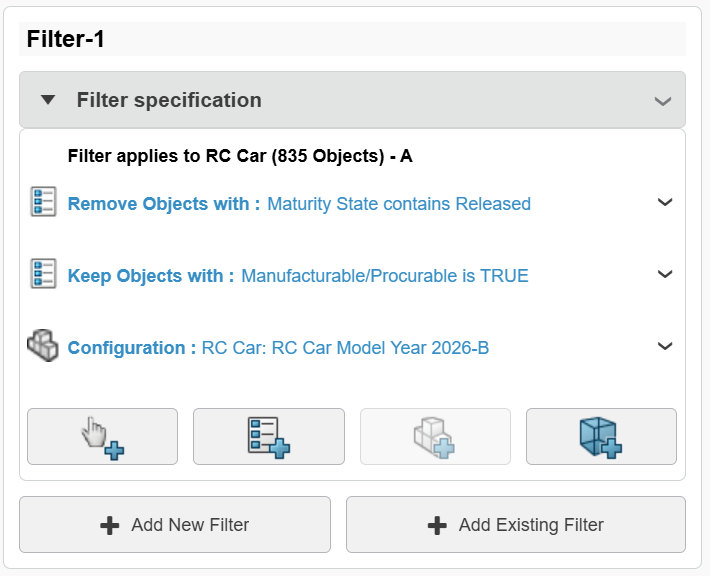
Viewing Impacted Components of a Given Completed Change Action on an EBOM