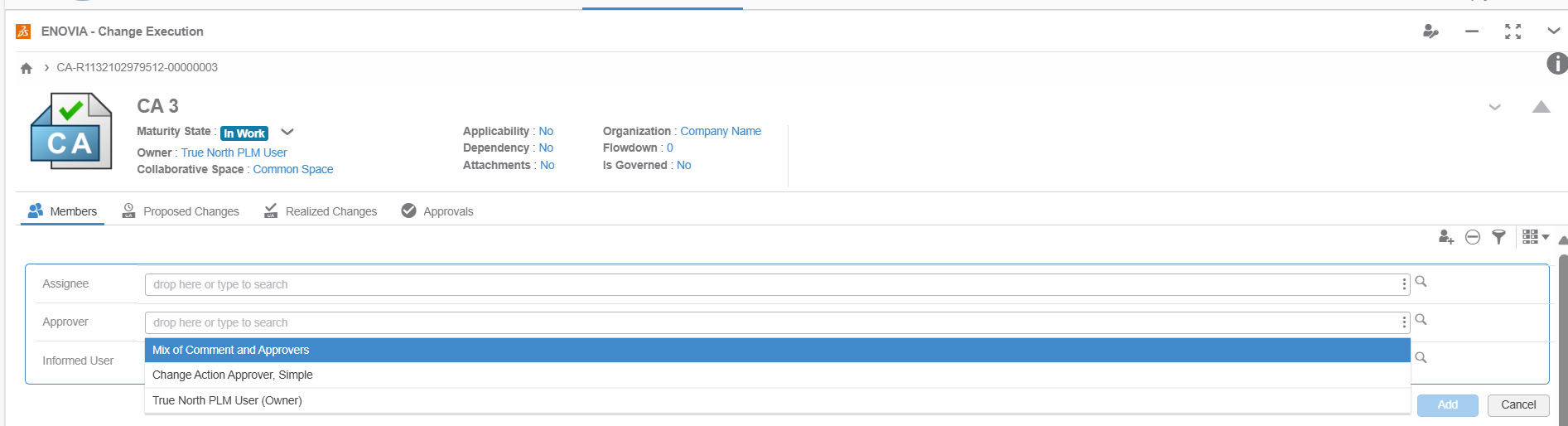Route Management
Routes are a great way to define approval boards and/or to capture feedback. A route is a pre-defined workflow that has lots of different setup options and functionality to ensure that it fits your business's needs.
Routes vs Tasks
A route is an overall workflow that can contain one or more tasks.
Tasks are assigned to individual users (or to anyone in a particular user group) and gives instructions for what is needed. For example, some tasks may ask for approval or rejection on a change action, or they may simply ask for a comment on a drawing before promoting it to Frozen.
Routes and Tasks can be used on a variety of objects within the platform.
Route Templates vs Routes
A Route Template is a pre-defined workflow that can be used over and over again. A Route is an individual instance, and is applied to an item(s) in the platform. Routes can be made from Route Templates, or individually (in case you have a unique route that you would like to create, that you don't foresee the need to "repeat")
Creating a Route Template
As shown in the image, there are lots of selections that can be made on route template to "customize" it to your business rules.
Route Template Properties
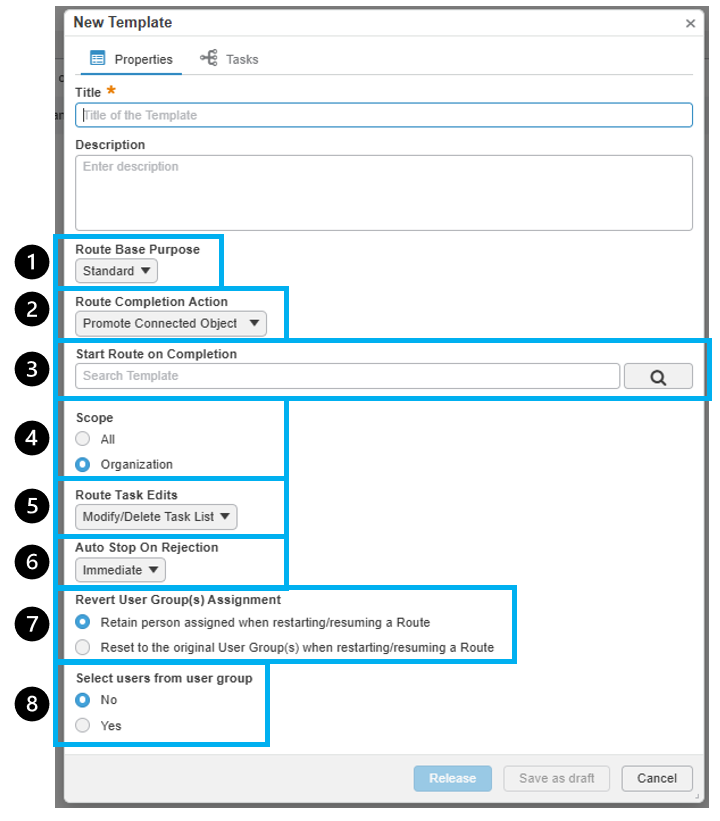
-
Route Base Purpose
a. Standard - Some tasks are approvals, some are comments
b. Approval - All tasks are approvals
c. Review - All tasks are comments
-
Route Completion Action
a. Notify Route Owner - Send notification to the route owner and make no changes to the content's lifecycle
b. Promote Connected Object - Automatically promote the content to the next lifecycle, also sends a notification to the route owner
-
Start Route on Completion
Kicks off a secondary route after completion, search for the route template name here to enable
-
Scope
a. All - Any organization can access the template
b. Organization - Only the organization you are in can access the template
-
Route Task Edits
a. Modify/Delete Task List - Allows route template consumers to change and remove the tasks that are defined in the template.
b. Extend Task List - Allows route template consumers to ADD to the task list, but not make any modification to the pre-defined tasks in the template.
c. Modify Task List - Allows route template consumers to ADD to the task list and to change the assignees and task order of pre-defined tasks, but not anything else.
d. Maintain Exact Task List - No changes permitted to the task list
-
Auto Stop on Rejection
a. Immediate - route stops as soon as somebody rejects a task
b. Deferred - route stops after the remaining tasks at the current level are completed or rejected
-
Revert User Group(s) Assignment
a. Retain (...) - If a user group was used to select task members, the user selection would be maintained when the route is restarted/resumed
b. Reset (...) - If a user group was used to select task members, the user selection would NOT be maintained when the route is restarted/resumed
-
Select users from user group
a. No - if the task is assigned to a user group, ANYONE in the user group can complete the task
b. Yes - if the task is assigned to a user group, the route owner MUST SELECT a user from the user group
Route Template Tasks
Within each route template, there are a set of tasks. These tasks can be set up in a way that is most beneficial to your business processes.
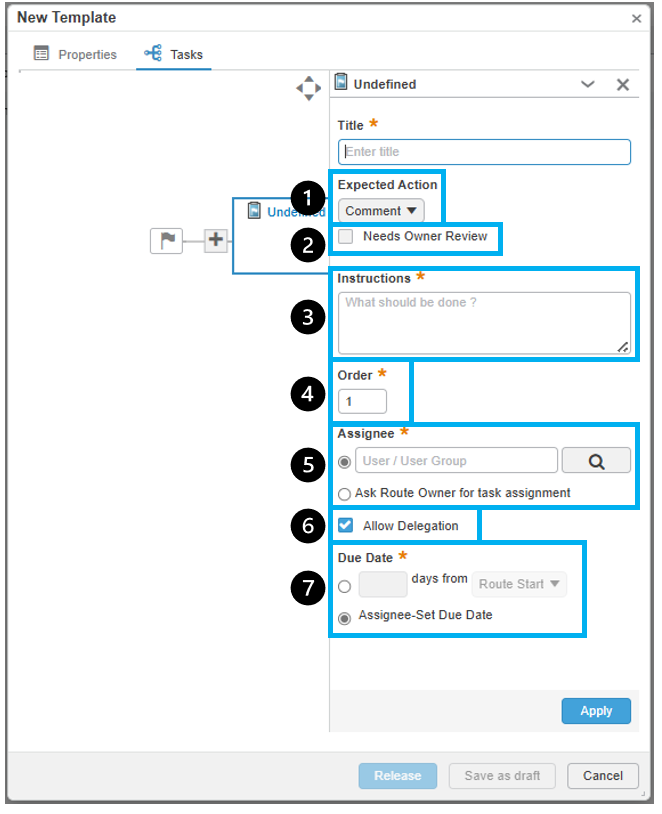
-
Expected Action - The drop down options here are a result of the Route Base Purpose selected in the Properties screen.
a. Comment - Task assignee will be required to provide a comment on the task prior to completion
b. Approve - Task assignee will be required to leave a comment and be given the opportunity to Approve or Reject
c. Notify Only - Task assignee will only receive a notification, no action item on the task
-
Needs Owner Review
a. If enabled, this will require that the route owner (the person who initiated the route) has to review the task before it is completed once the task assignee has done their work
-
Instructions
a. This text will appear on the task to help guide the task assignee with what they are required to do
-
Order
a. Numerical input which assigns the order in which the tasks must be completed. If you want everyone to approve in parallel, these will all be a 1. If you want them to be in series, you will put 1, 2, 3, etc
-
Assignee
a. This is the person or user group that is responsible for completing the task. Based on the "Select users from user group" selection in the Template Properties, this may be anyone in the user group who can approve, or the route owner must select someone
b. Ask Route Owner for task assignee - if this is selected, the route owner will have to select the assignee instead of selecting one in the template
-
Allow Delegation
a. Allows the assignee to delegate the task to someone else
-
Due Date
a. " " days from Route Start or Prior task completion - template owner defines the number of days
b. Assignee-Set Due Date - The user selected for the assignee can self-assign a due date
Using a Route Template
As mentioned previously, route templates (and routes) can be applied to a vast amount of content in the platform. One of the most common uses are change actions.
To utilize a route template for a change action, simply select the route template in the "Approvers" section of the Change Action (or whatever change object you are working with).