Product Management in 3DExperience
The Product Manager license (PDM) allows users to set up a "product grid" for a model and relate the variants to requirements. The variants can then be applied to a product structure and then be filtered down to resolve a 100% product structure. There are many terms used throughout the application.
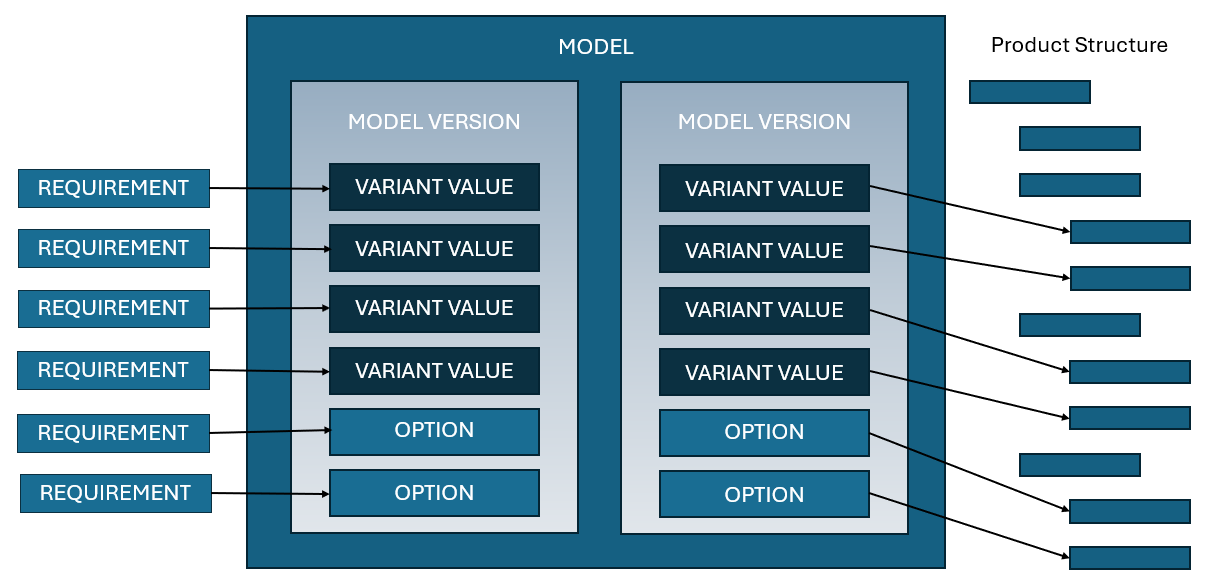
| Term | Definition | Example |
|---|---|---|
| Model | Overall product | Honda |
| Model Version | Specific type of product | CR-V |
| Variant | Group of variant values, requires a single selection | Seats |
| Variant Value | Child of a variant, the actual item on the product | Premium Leather Seats |
| Option Group | Group of options, NOT required and can multi-select | Accesories |
| Option | Child of Option Group, the actual item on the product | Crossbars, Door Edge Film, Bike Attachment |
| Product Configuration | Pre-set variant values and options that result in a saleable configuration | Honda CR-V Touring |
Variant Values and Options can be related to Requirements, to ensure that the requirements for your product and properly met and traceable. The variant values and options are then assigned to physical product in a configured product structure.
Product Configurations are made from a combination of variant values and options, but must obey the variant rules.
Creating a Model Version
Adding Variants, Options, and Product Configurations to a Model Version
Revising or Branching an Existing Model Version
As your content evolves, such as a Model Year changeover or a significant change comes through, you will want to release a Model Version. This acts as a snapshot in time. Based on the product map, you may want to branch out the model version. For example, if you were going to redesign your vehicle, you may want to branch the model version. This allows you to continue advancing your current design while also working on the next one.